Facing challenges with your iTero scanner? You’re not alone. iTero troubleshooting is a common concern for dental professionals. We’ll cover basic steps to complex scenarios like an iTero scanner wand not working, and even touch on using the iTero Portal for remote diagnostics.
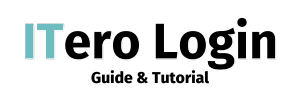
This comprehensive guide walks you through common issues, from connectivity problems to scan quality and software glitches. Whether you’re a seasoned user or new to the system, our guide will help you keep your iTero running smoothly, ensuring uninterrupted patient care and optimal practice efficiency. Let’s dive into the world of iTero troubleshooting.

iTero Troubleshooting Common Issues
The following essay will handle the most common problems faced by iTero users and the procedures done to resolve such problems. It’s worth noting that, in most cases, iTero troubleshooting is a systematic process in the search for a solution to a problem.
Therefore, what is the iTero troubleshooting process? Before we discuss the iTero trouble issues in detail, it is necessary to know the composition of each iTero system. This is to help in the precise assessment of problems in the system and communication to the help desk when it is required.
Key Components of an iTero Scanner
- Scanner Wand
- Computer Unit
- Monitor
- Wheel Stand
- Power Supply
The importance of each of their functions in the performance of your iTero system cannot be overemphasized. These vague terms become nightmares when it is time to troubleshoot the device and they should clearly show how these parts relate to each other and which part is most likely the cause of your trouble.
1. iTero Scanner Wand Not Working
One of the most annoying issues, which multiple users notice, is when the iTero scanner wand itself stops functioning or becomes unresponsive. This can bring your entire workflow to a halt. Here are some steps to troubleshoot this problem:
- Check the connection: Make sure you adequately connect the wand to the other computer unit.
- Inspect for physical damage: Inspect the wand and cable for signs of visible damage.
- Restart the system: Sometimes, a simple restart can resolve wand issues.
- Update firmware: Outdated firmware can cause wand malfunctions. Check for available updates.
- Decontaminate the tip of the wand: Cleaning the creative wand is equally important for proper functioning of the wand.
- Let it be ventilated to avoid damage: In this case, if the wand is warm or hot, let it sit for a while and allow it to dissipate heat.
- Ensure if the supply system is adequate: Check to see if the supply system is enough for the system in use.
- Reach out to the support: Finally if the problem persist it could be a real issue in terms of hardware and address its solutions.
Recall, if you have iTero scanner wand not working problem, you should first do all that is possible in order to minimize loss of time in your practice.
2. Connectivity Issues
Problems with connectivity like this will adversely affect how well your iTero system operates. Here are suggestions to resolve connectivity issues:
- check your internet connection
- verify wi-fi settings
- ensure the system is connected to the correct network
- restart your router
- where possible a wired connection should be used
- check for network interference from other devices
- update the network drivers on the iTero system
- reach out to your IT department about firewall settings
If you are still faced with the same issue after trying these steps, they would recommend contacting Ict or itero client for more assistance.
3. Scan Quality Problems
Inaccurate scanning may result in dissatisfaction for the patients with the impressions made with such bad scans. Some iTero troubleshooting tips for bettering the scan quality include:
- Consider thoroughly cleaning the scanner wand tip
- Ensure proper scanning technique
- Maintain the recommended distance from the teeth
- Move the wand relatively smoothly and steadily
- Adhere to the scanning path provided
- Check program or scanner for updates
- Verify patient preparation procedures before beginning scanning
- See to it that the area to be scanned is not dirty and dry
- Use cheek retractors and cotton rolls wherever necessary
- Schedule scanner calibrations
- Readjust room lighting to avoid reflections
- Examine the patient’s mouth for any obstructions
- Confirm the right scan type has been selected per procedure
Always remember that proper high-quality scans are the basis for the correct diagnosis of patients and proper treatment planning.

Advanced iTero Troubleshooting Techniques
When the problem becomes more complicated, it may be necessary to resort to more advanced iTero troubleshooting techniques. Let’s look at some of these methods.
Software Diagnostics
Every iTero system comes with its own integrated diagnostic system. It is possible to reach them or to carry out the following procedures:
- Go into the configuration (‘setup’) menu
- Click on ‘Diagnostics’
- Carry out the detailed system overview
- Follow the actions as recommended in the conclusions of the diagnostics
These tools are helpful in cases in which the problems with the iTero are more concealed and not that visible, providing assistance in iTero troubleshooting.
Firmware Updates
It is important to remember that the firmware of the iTero system should always be the latest version in order to achieve good work of the system. Check for updates and install them as follows:
- Access the system setting
- Click ‘Software Update’
- Depending whether in Standby or Active mode, check for updates
- Click on the Download option if updating is necessary, and follow the instructions that follow
- Make sure that the system is switched on while the download is in progress and the software is being upgraded
- Click Reset once the upgrade process is accomplished
Frequent firmware updates can also fix some ordinary but annoying persistent bugs and increase the efficiency of the system.
Network Configuration
There are times in the practice of iTero wherein certain network settings are to be changed. The following is a general guideline:
- Get into the network settings via the system menu
- Check the IP address settings (automatic or manual selection for assignment)
- Set up the DNS server
- Check if the date and time of the system are properly set
- Verify that the network connection is in working condition after any changes
Be sure that you discuss any major changes to the network with your IT personnel first.
Preventive Maintenance Tips for Avoiding Future Problems
While iTero troubleshooting is an important lesson within I.T. education, one can always do better by ensuring that the problem does not arise in the first place. Here are a few solutions that can help extend the usable life of the iTero system:
- Regular cleaning: Keep your scanner wand and other components of the iTero system clean.
- Proper storage: When your iTero system is not used, keep it in a neat and dry place.
- Scheduled maintenance: Whenever the manufacturer provides guidelines on how to maintenance their product, ensure the guidelines are followed.
- Staff training: Ensure all staff members are properly trained on how to use iTero system.
- Software updates: Updating system’s software and firmware including all necessary iTero app.
- Environmental control: Control/adjust room temperature and humidity where iTero is utilized.
- Power management: Do not connect the system directly to the wall, use surge protectors instead, UPS is also a good consideration.
- Regular system checks: Schedule a time at least once a week to inspect the system and carry out diagnostics.
- Cable management: Thread cables properly and cover them to avoid any form of cable being cut off.
- Documentation: Maintain all logs related to maintenance and equipment problems.
If the above preventive measures are fully adhered to, the amount of troubles sufficiently caused by iTero will go down significantly. More importantly, it will help to keep the iTero system in good working condition.
iTero Troubleshooting Checklist
For troubleshooting an iTero device, as you may require, please use this checklist so that you can proceed in a more ordered manner:
- Check all physical connections
- Verify power supply
- Restart the system
- Run diagnostic tests
- Check for software updates
- Cleaning of the scanner parts
- Calibration of the scanner
- Examine any changes or adding of features
- Record the problem and what was done
- Ask for professional help if it is necessary
This checklist can be viewed as a first help when problems arise and can help in speeding the process of resolving problems with iTero device.
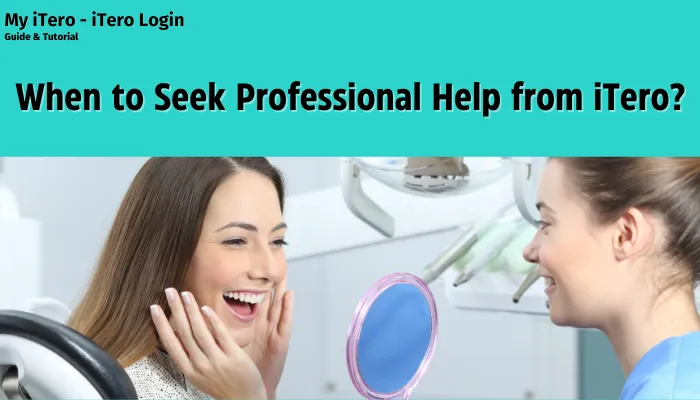
When to Seek Professional Help from iTero?
If you decide to purchase an iTero unit, it is not always necessary to call in support in order to perform the iTero troubleshooting. But several factors may call for help from iTero support. Consider reaching out outside the organization in all of the following:
- Any hardware problem that persists (e.g. the iTero scanner wand not working despite attempts to troubleshoot it)
- Regularly occurring software errors
- Standard methods for resolving calibration concerns that go awry
- Scan quality issues that cannot be easily explained
- Total inoperability of the system or total lack of any response from the system
- Persistent error messages that you have tried and failed to solve
- Non-systematic activities of system that may be indicative of an intruder
- Catastrophic failures of basic operational system installation or update
- Mechanical failure of any part of the system
- Recurring connection issues that remain even after running a network troubleshoot
Also do not attempt to fix such highly complex issues unless you have been well trained as it may null and void the warranty or make controversy to the system.
FAQs About iTero Troubleshooting
If you are encountering any issues with the iTero that are not a hardware malfunction but still require some troubleshooting from iTero support to assist you here are the questions that are regularly asked.
How often should I calibrate my iTero scanner?
It’s recommended to calibrate your scanner at least once a week or whenever you notice a decline in scan quality.
How would I handle a situation where my iTero scanner wand is unresponsive?
First, ensure that all connections are secure; even the power source and try to reboot the device. Also, look at the wand and make sure it is not dirty. In case the problem continues, plan how to reach iTero support.
Are there chances that software updates can damage my iTero system?
Although this is not common for clients, sometimes software updates may bring minor or temporary inconveniences. If problems are noticed post-update, the support should be contacted.
What are the ways through which I could hasten the procedure during the iTero scans?
Use only up-to-date software system, avoid disruptions during scanning practice and convert your internet connection to steady one.
How would actions proceed if I am unable to depress the power button on my iTero system?
All power connections should be verified, a different power source should be used, and if this does not work, then reach for help from iTero support.
Even more help is therefore readily available and provided by iTero support as required, so that there are no hitches in your scanning experiences.
Recommendations of iTero Management Systems
Take these recommendations into account in order to reduce the need for iTero troubleshooting:
- Plan on making regular scheduled maintenance possible
- Maintain a usage record with the system to measure operational efficiency over a set span of time
- Define standard procedures among the members of the system on how to use the system
- Schedule routine data reproduction to safeguard against data loss
- Document every diagnostic activity that was performed by all personnel
- Adhere to the manufacturer’s training and assistance in all new developments within the field
- Have a different scanning backup solution in case of an emergency
- Be revisiting your iTero troubleshooting principles and procedures on a regular basis.
Following these guidelines will offer you peace of mind knowing that your iTero system will be working perfectly fine in your dental office.
Conclusion
iTero troubleshooting is an essential skill for any dental professional using this advanced scanning technology. From addressing an iTero scanner wand not working to resolving connectivity issues, the ability to quickly identify and solve problems can significantly impact your practice’s efficiency and patient care quality.
By following the steps outlined in this guide, maintaining your system regularly, and knowing when to seek professional help, you can ensure your iTero system remains a valuable asset to your practice. Remember, effective iTero troubleshooting is not just about fixing problems—it’s about optimizing your workflow and delivering the best possible care to your patients.
