How Do I Delete A Scan On iTero? This question often arises among dental professionals using the iTero intraoral scanner. In the digital age of dentistry, managing patient data efficiently is crucial. The iTero Portal, a web-based platform for accessing and managing scans, plays a vital role in this process.
Whether you’re dealing with incorrect patient information, poor scan quality, or simply need to organize your digital impressions, knowing how to delete a scan on iTero is an essential skill. This comprehensive guide will walk you through the process, explore reasons for deletion, and provide best practices for effective scan management.
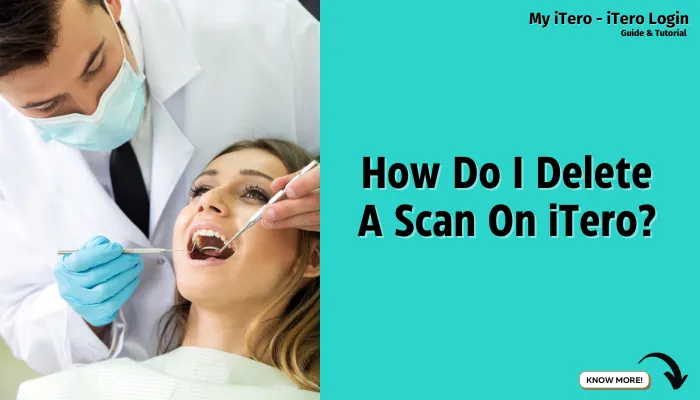
Why Would You Need to Delete a Scan on iTero?
To put things into perspective before explaining how one can delete a scan on iTero, it is useful to analyze some of the reasons why you would want to delete a scan:
- Errors in patient data
- Unclear images
- Old scans
- Management and structure of the practice
- Confidentiality of data
If you comprehend these reasons, it should be easier for you to decide when to maintain or erase scans in your iTero system.
Step-by-Step to Process Delete A Scan On iTero
Alright, let’s answer the most important question first: “How do I delete a scan on iTero?” If you find that there are scans on your iTero system that you no longer wish to have, these steps outline the procedure to remove them:
Step 1: Access the iTero Scanner Interface
- Start the iTero scanner
- Access your account with your credentials
- Go to the home page
Step 2: Locate the Scan Library
- Locate and click on ‘Scan Library’ or ‘Patient Records’
- Look at the list of your saved scans
Step 3: Select the Scan to Delete
- Choose the scan you want to delete
- Select the scan by a single click
Step 4: Initiate the Deletion Process
- Search for ‘Delete’ or ‘Remove’ button (it’s normally associated with a picture of a bin)
- Hit this button in order to commence deletion
Step 5: Confirm the Deletion
- There will be a prompt for you to confirm the deletion
- Understand the warning message
- Press ‘Confirm’ or ‘Yes’ button to delete the item
Step 6: Verify the Deletion
- Inspect the scan for deletion status
- If required, reload the page to check for the latest information
By using these methods, you will be able to successfully remove a scan from iTero. However, it should be kept in mind that the procedure may vary in a few aspects based on the particular iTero model and software version you are using.
Best Practices for Managing iTero Scans
Now with the question ‘how do I delete a scan on iTero?‘ being cleared lets discuss or suggest ways of managing the digital impressions in an efficient manner:
1. Regular Scan Reviews
- Allocate time, on a weekly or in a monthly basis, for scanning through the sweep scans for the purpose of scan library review
- Discriminate between the old scans which are no longer effective and intact and dispose them or any other unused scans
2. Proper Labeling and Organization
- Routinely used names should be adopted for every scan
- Indicate what the relevant item is in Details such as the Patient name, Date, Type of Scan etc
3. Backup Important Scans
- If there are exams which you want to throw out, you will want to back these exams up first before doing so
- Cloud storage may be useful for additional safety
4. Train Staff on Proper Scan Management
- Teach your staff how to delete a scan on iTero
- State circumstances under which scan should be purged
5. Stay Updated on iTero Software
- Check for updates regularly
- New improvements can be done on the scan management features through newer versions
Importance of Proper Scan Management
Learning the skills of “how to delete a scan on iTero?” is just one of the points that fulfills effective management of impressions, by understanding and practicing within the right scans, one is able to: – Speed up workflow
- Improve the patient treatment process by obtaining the necessary scans with relative ease.
- Pay in full to the privacy policy.
- Get the most out of your iTero scanner lease.
With the proper management of scans, you will optimize the running of your practice and effectively utilize your Raytrace system.
Conclusion
How Do I Delete A Scan On iTero? As we’ve explored, this process involves accessing the iTero Portal, navigating to your scan library, selecting the scan, and confirming deletion. Remember, this action is irreversible, so always double-check before confirming.
Proper scan management, including knowing when and how to delete scans, is crucial for maintaining an efficient, organized, and compliant digital workflow in your dental practice. By mastering these skills, you’ll maximize the benefits of your iTero scanner and the iTero Portal, ensuring smooth operations and enhanced patient care.
